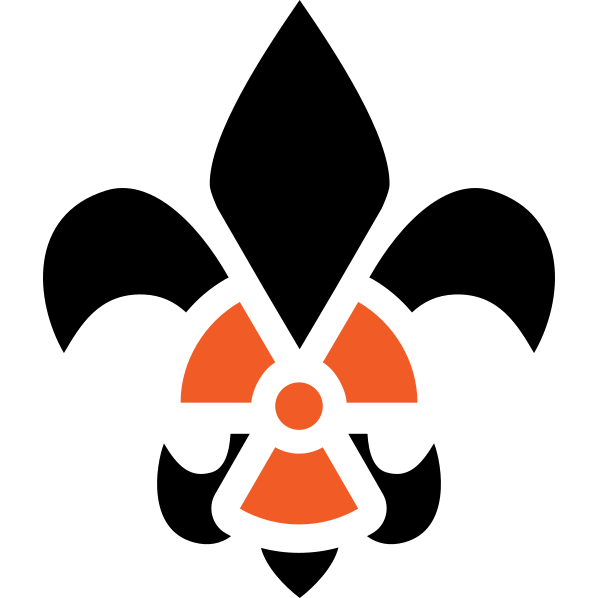Power up the computer next to the CNC.
If CNCjs is already open, you can skip the next section.
Starting up CNCjs
1. Click the CNCjs icon to start it up
2. Make sure the USB is connected from the ShapeOko to the laptop
3. Connect the power dongle right over the arduino if it’s disconnected. The X axis will whine when everything’s connected correctly.
4. Select 9600 as baud rate for the connection if it doesn’t autoconnect, and then click “open”. The console should spit out a bunch of text, and the jogging interface on the right should become usable.
Then on your own computer you can go to http://10.42.20.192:8000/ and you’ll be able to upload your gcode and control the CNC directly.
Determining Feeds & Speeds
Carbide Create comes with a bunch of default configurations for various sizes & types of 1/8″ shank bits, which can be a good ballpark estimate for what you should use. The ShapeOkoEnthusiasts wiki has a great deep-dive into feeds & speeds, which is definitely worth reading through. There are also plenty of youtube videos to give you an overview, and many of them cover the formulas you can use to calculate a feedrate for a given bit in a material.
Coming up with the gcode
You can generate GCode via number of methods, but Fusion360 is a popular choice, and the “personal license” will get you pretty far. ShapeOko’s manufacturer “Carbide3D” makes a free CAM package, Carbide Create, that’s actually quite good for a variety of projects and is much more novice-friendly than Fushion360.
Running the CNC
- Load up your GCode file in the CNCjs interface
- you can drag & drop, or click the “Upload GCode” button
- Clamp down your piece of wood
- There are the two on-bed clamps, and you can also use one of the shop clamps to clamp the whole piece down to the bench, if needed. To move a clamp, unscrew it all the way and lift up the bed to move it to another place.
- Put a bit into the router
- There are bits in the shelves under the table. They’re not necessarily well labeled, so it’s good to have calipers handy. You’ll have selected specific bit sizes when generating the gcode with fusion360, so stick to that. There’s also some bits in the big gray box under the big CNC machine.
- The little wrench for tightening & loosening the router collet is also on the shelf under the table.
- Decide on your zero position, jog the router to it, and then zero out the x/y/z coordinates. Z’s “zero” should probably be at the surface of your board (it depends on the settings you used when generating the gcode, but that’s pretty standard)
- The ShapeOko doesn’t have built-in homing (or at least, not that works), so it’s up to you to make sure that you pick a start position that won’t go out of bounds of what the bed can handle. If you do happen to set it up wrong, it’ll make a clicking noise as the belt skips, but it shouldn’t really hurt anything. Just stop the job and start over on a better spot. Be aware that the top couple inches of the bed is unreachable due to the way the router is mounted.
- Note that the Z axis has a bit of backlash (~.5mm), so going up .5mm immediately after having gone down will not move the router at all. ?
- Optional (definitely recommended for your first couple times): do a test-run to make sure things are happening as you expect
- Bring the router up (Z+) 20mm, and set that as your zero. Without turning on the spindle, press “play” and see it go around. If everything looks good, hit pause & then stop. Then bring the router down (Z-) 20mm, and re-zero it out.
- Bring the router up (Z+) 5mm or so to get clear so you can start the spindle in the clear.
- Turn on the router (we don’t have grbl spindle control yet ?).
- Press Play! If things go sideways, press pause and/or stop.